How to Set Up Port Forwarding for Sia Blockchain Installation
How to Set Up Port Forwarding for Sia Blockchain Installation
When installing or reinstalling the Sia blockchain, you'll need to configure port forwarding. This tutorial will guide you through the process step-by-step, ensuring a smooth setup for your Sia node.
Introduction
Port forwarding is a crucial step in setting up a Sia node, as it allows your node to communicate effectively with the Sia network. This guide will walk you through the process of obtaining your IP address, setting up a static IP, and configuring port forwarding on your router.
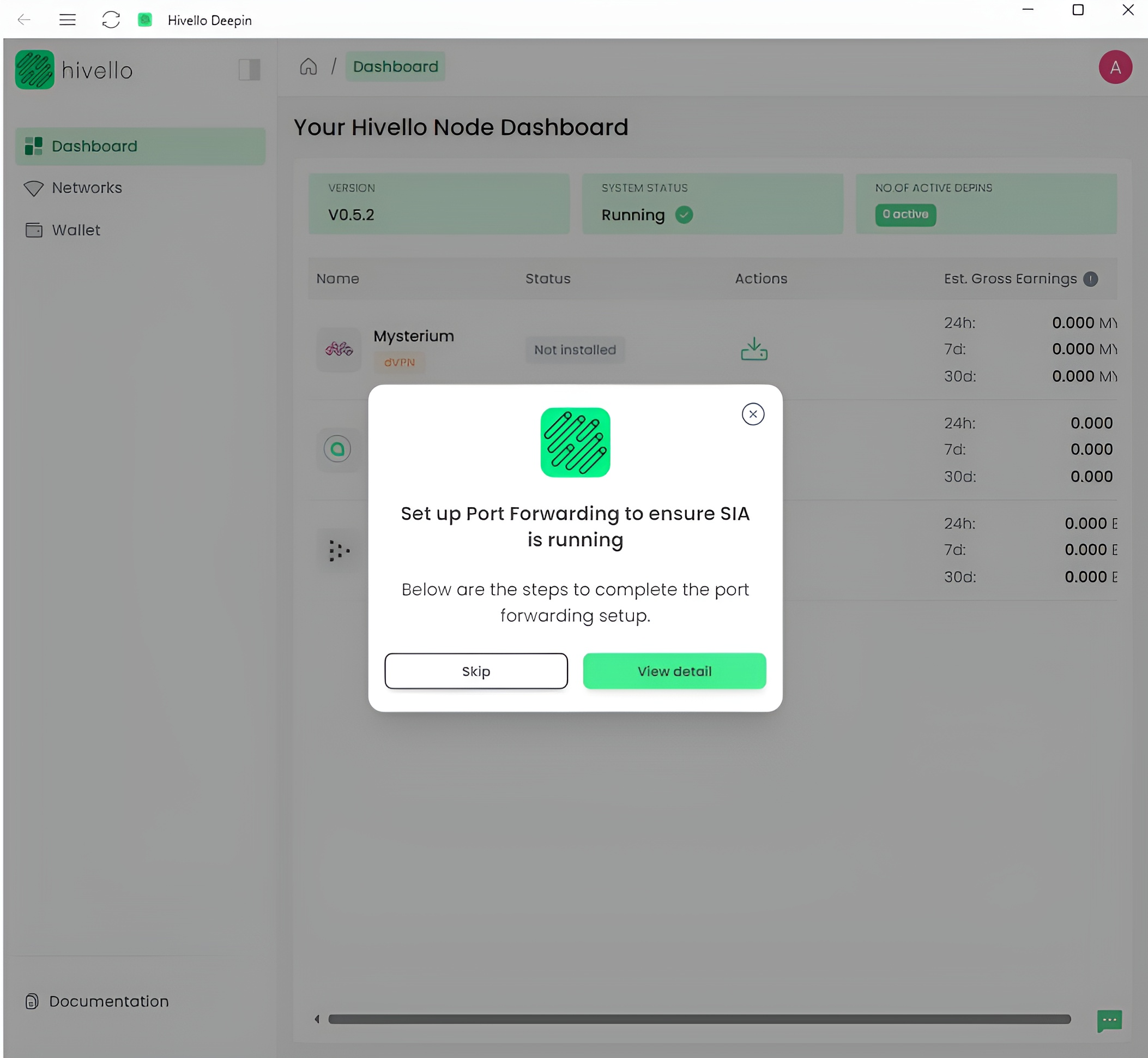
Step 1: Obtain Your IP Address
1. Open Command Prompt on Your Computer
Start by opening the Command Prompt. You can do this by searching for "cmd" in the Windows search bar.
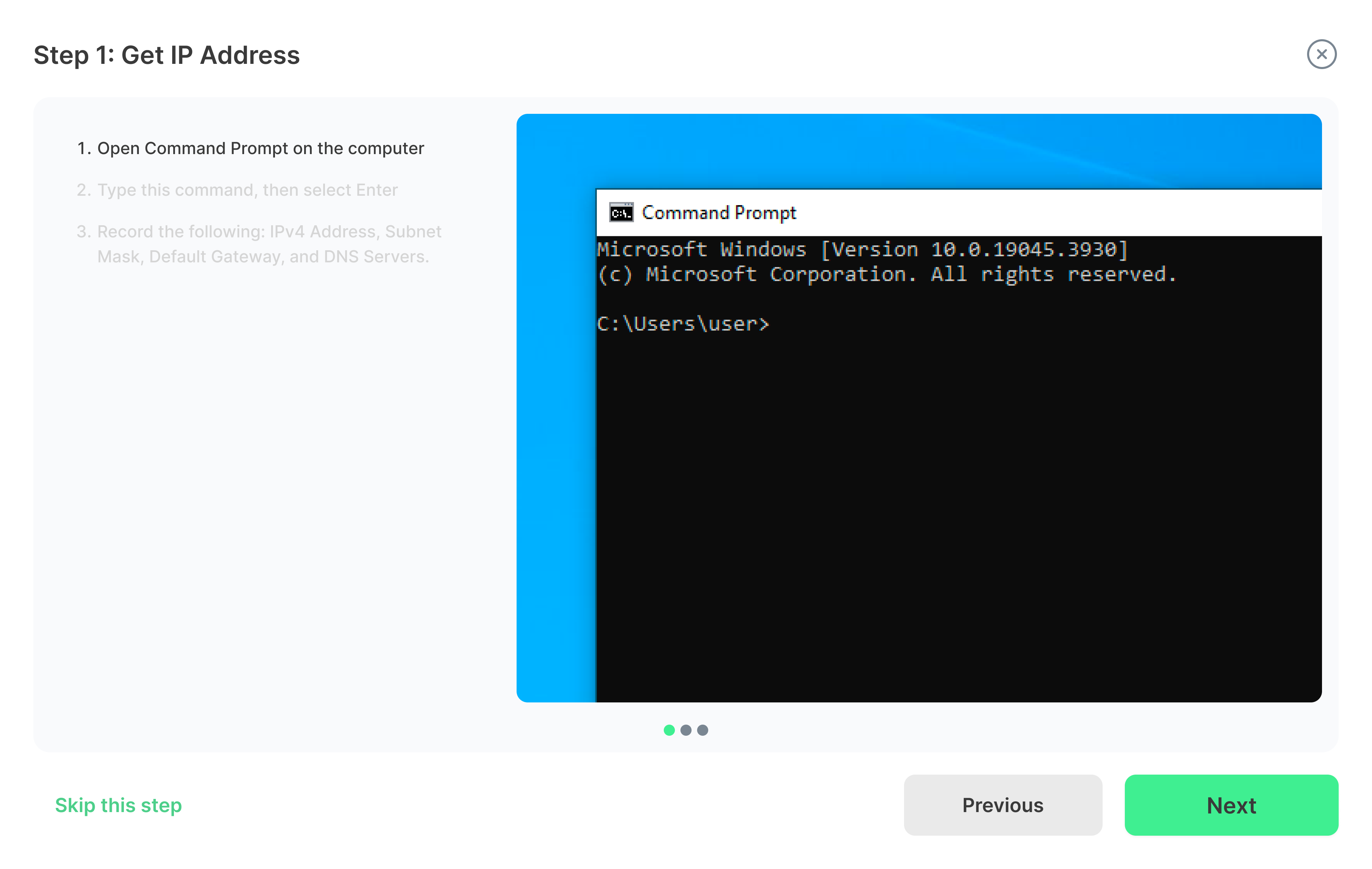
2. Type 'ipconfig' and Press Enter
In the Command Prompt window, type 'ipconfig' and press Enter. This command will display your network configuration information.
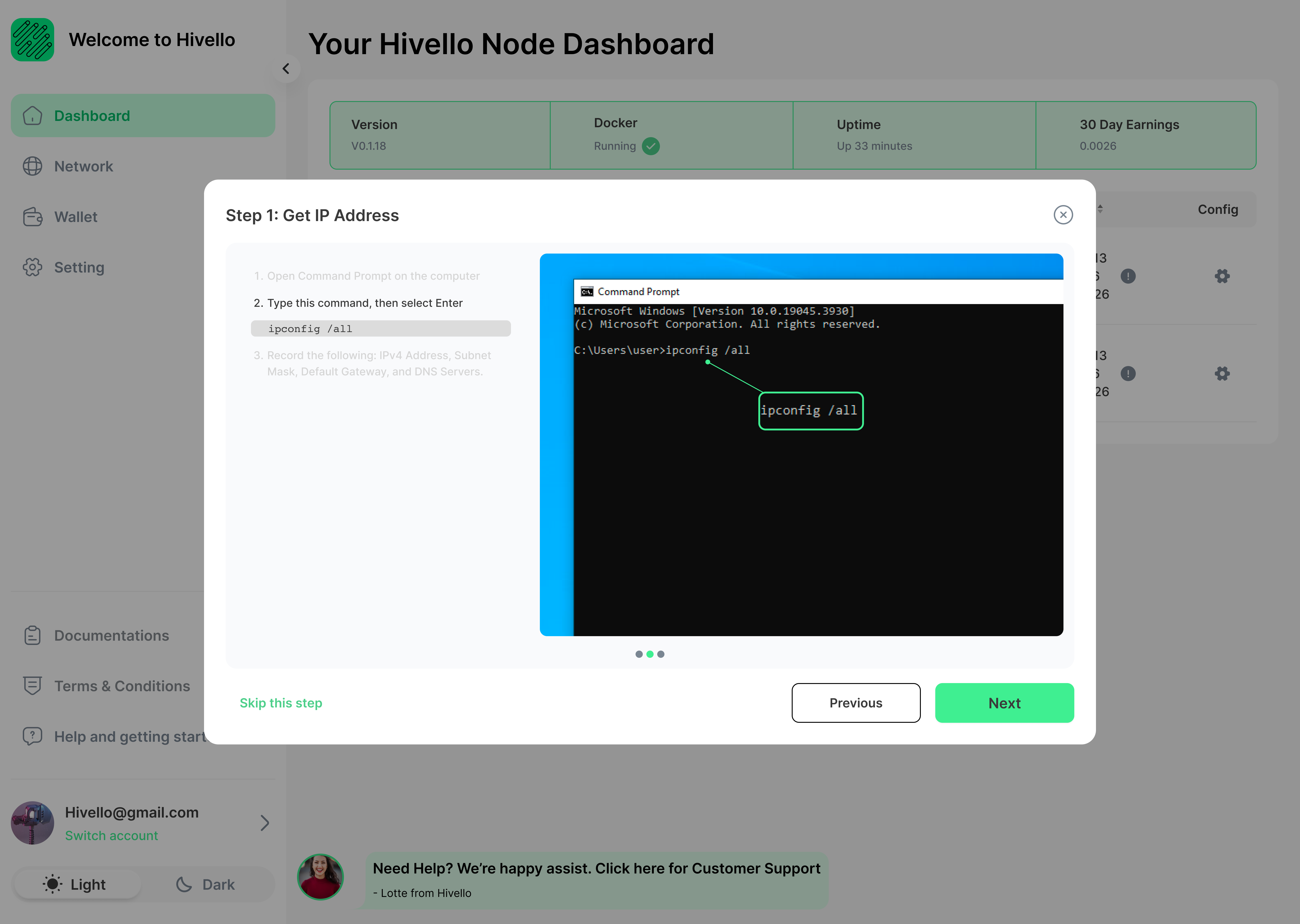
3. Record Important Network Information
Take note of the following information:
- IPv4 Address
- Subnet Mask
- Default Gateway
- DNS Servers
This information will be crucial for the next steps.
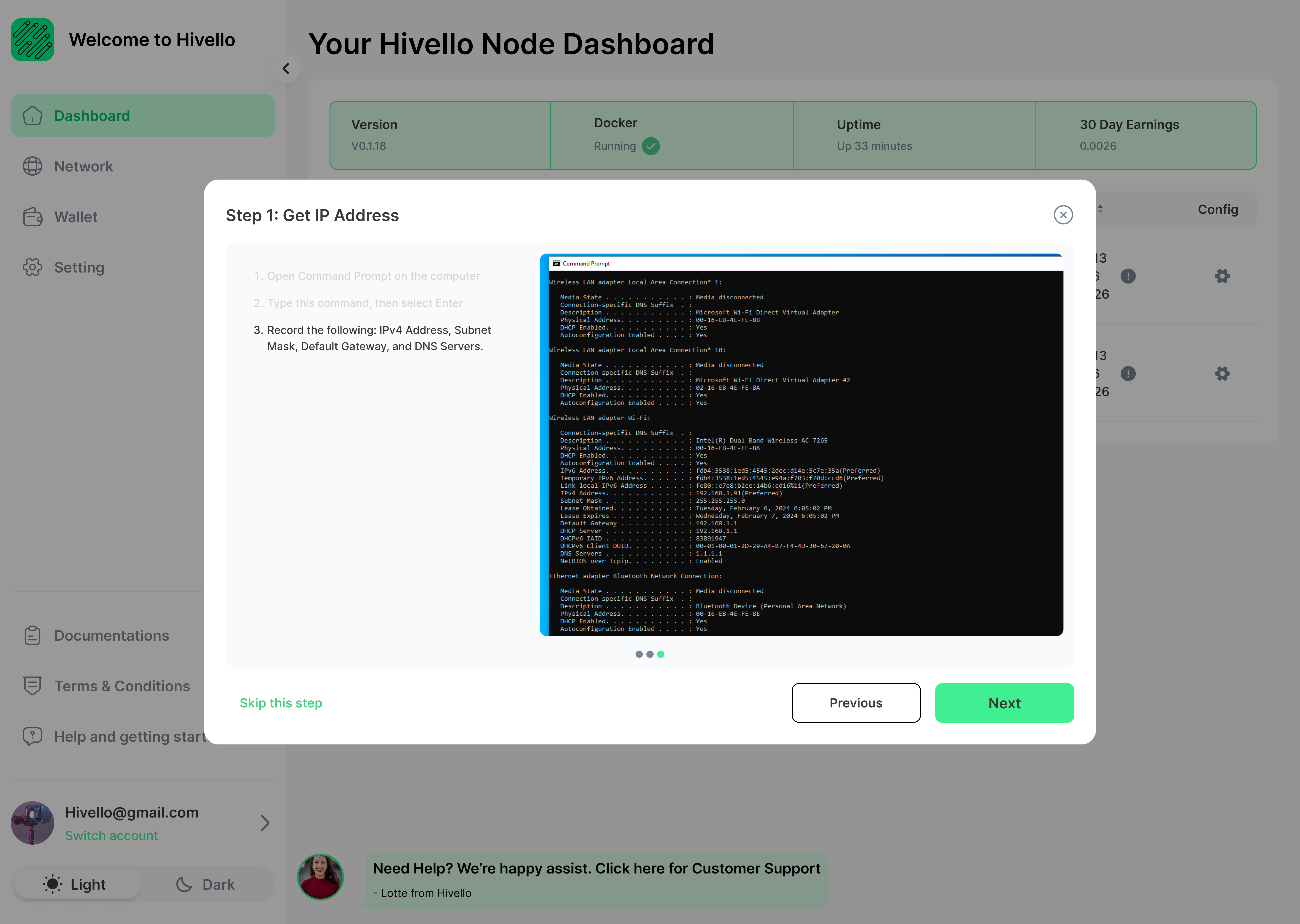
Step 2: Set Up a Static IP Address
1. Access Network Connections
Press the Windows key + R to open the Run dialog box. Type "ncpa.cpl" and click OK to open Network Connections.
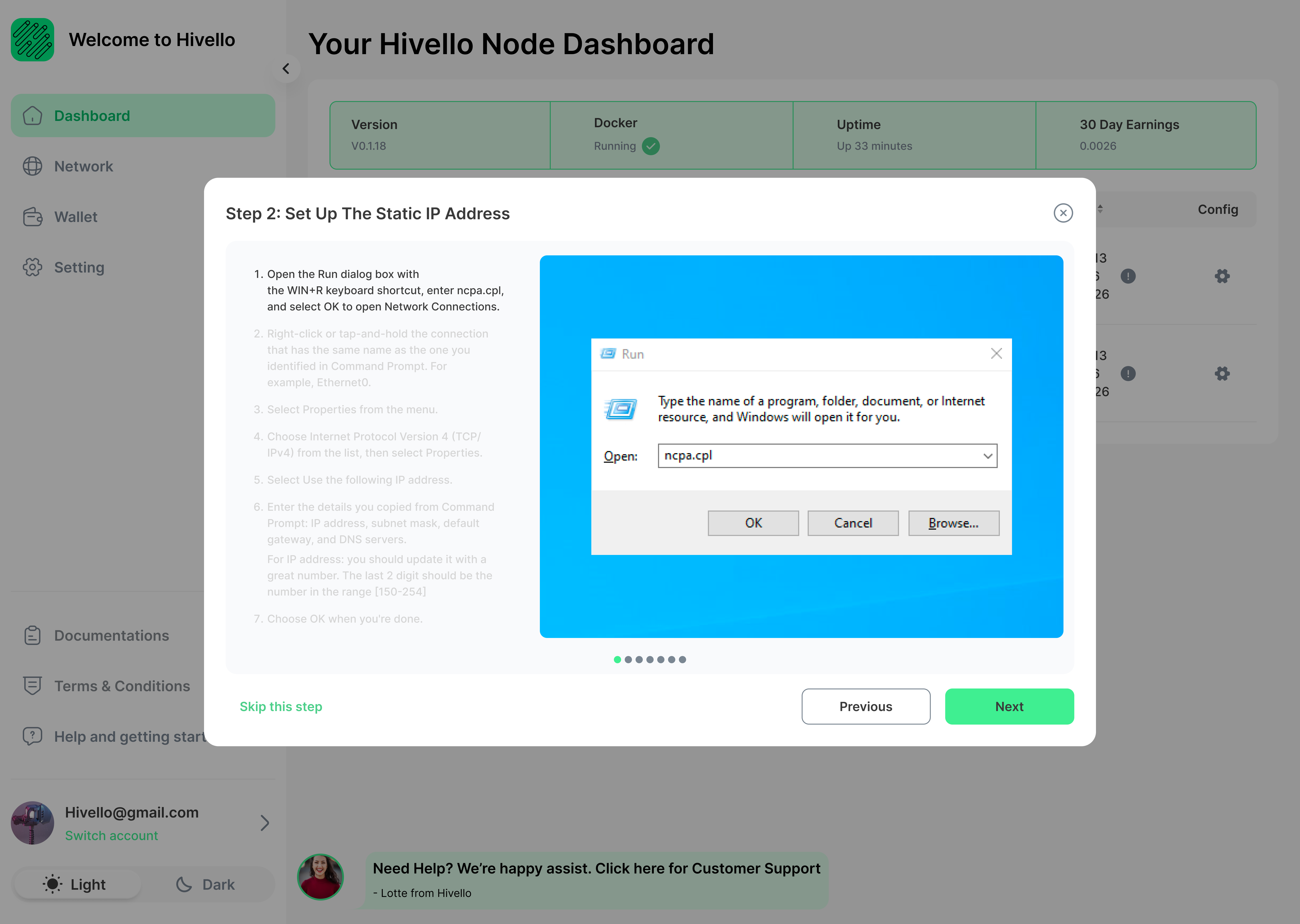
2. Select Your Network Connection
Right-click on the network connection you identified in the Command Prompt (e.g., Ethernet0).
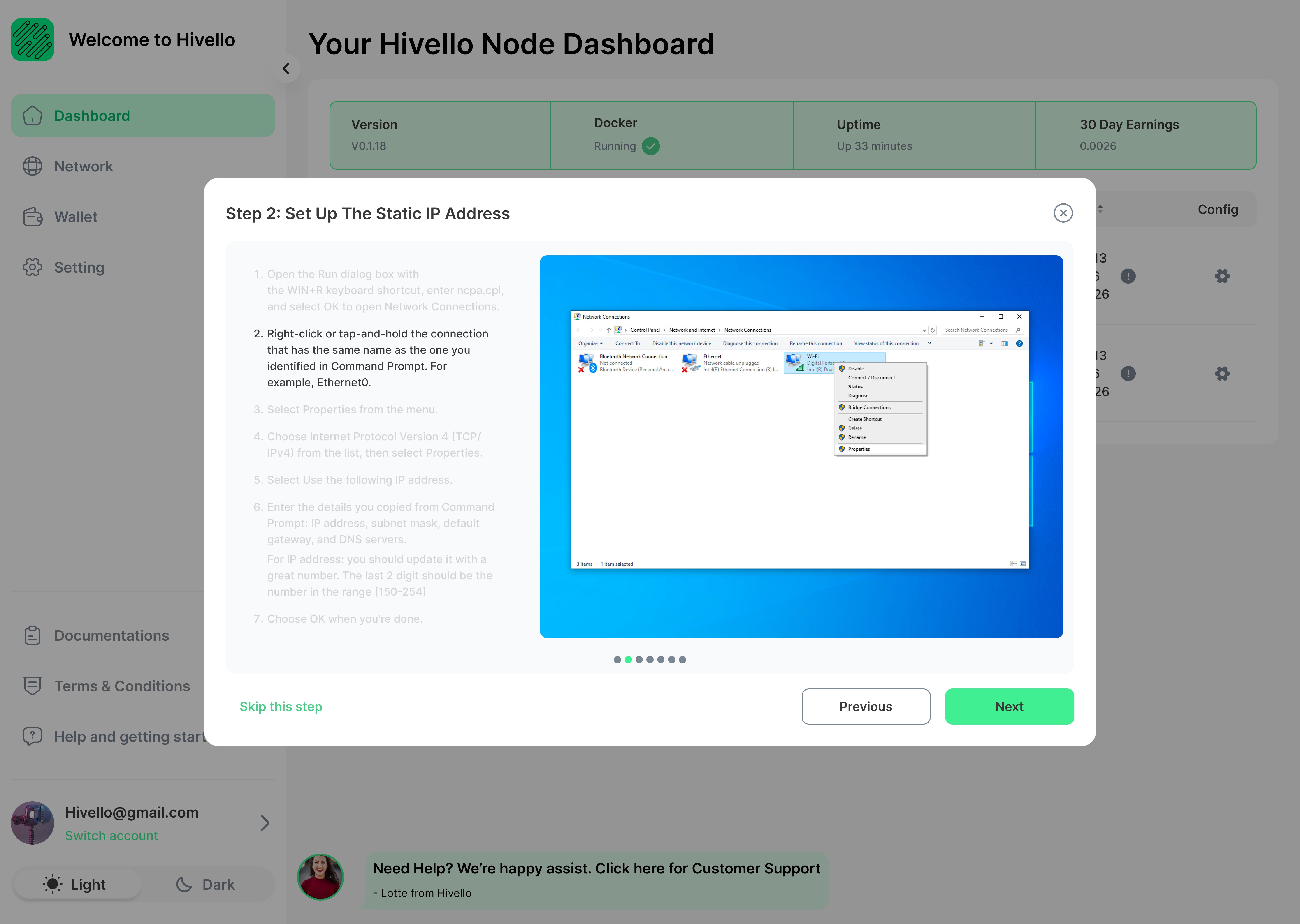
3. Open Properties
From the context menu, select "Properties".
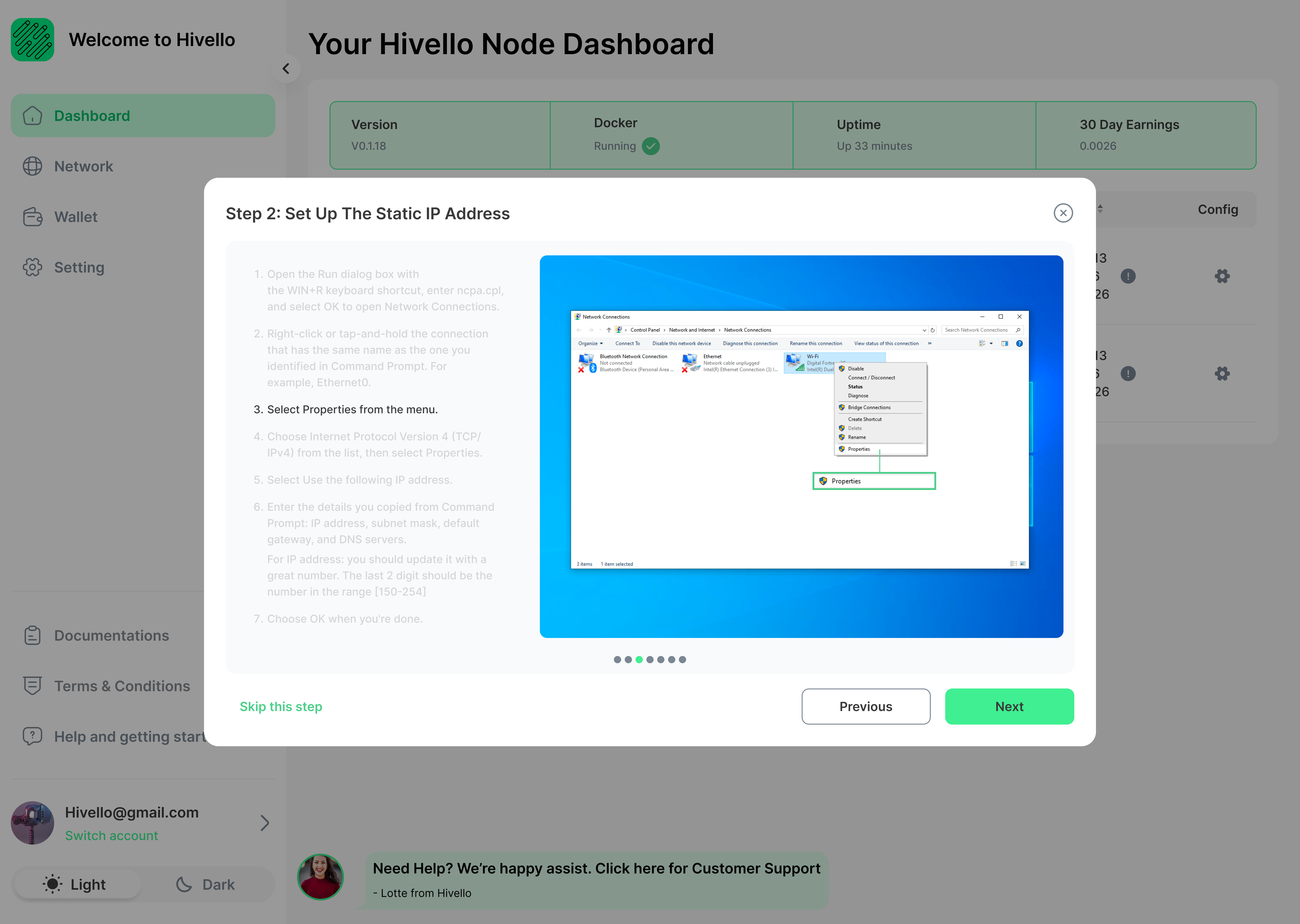
4. Access IPv4 Properties
In the Properties window, select "Internet Protocol Version 4 (TCP/IPv4)" from the list, then click "Properties".
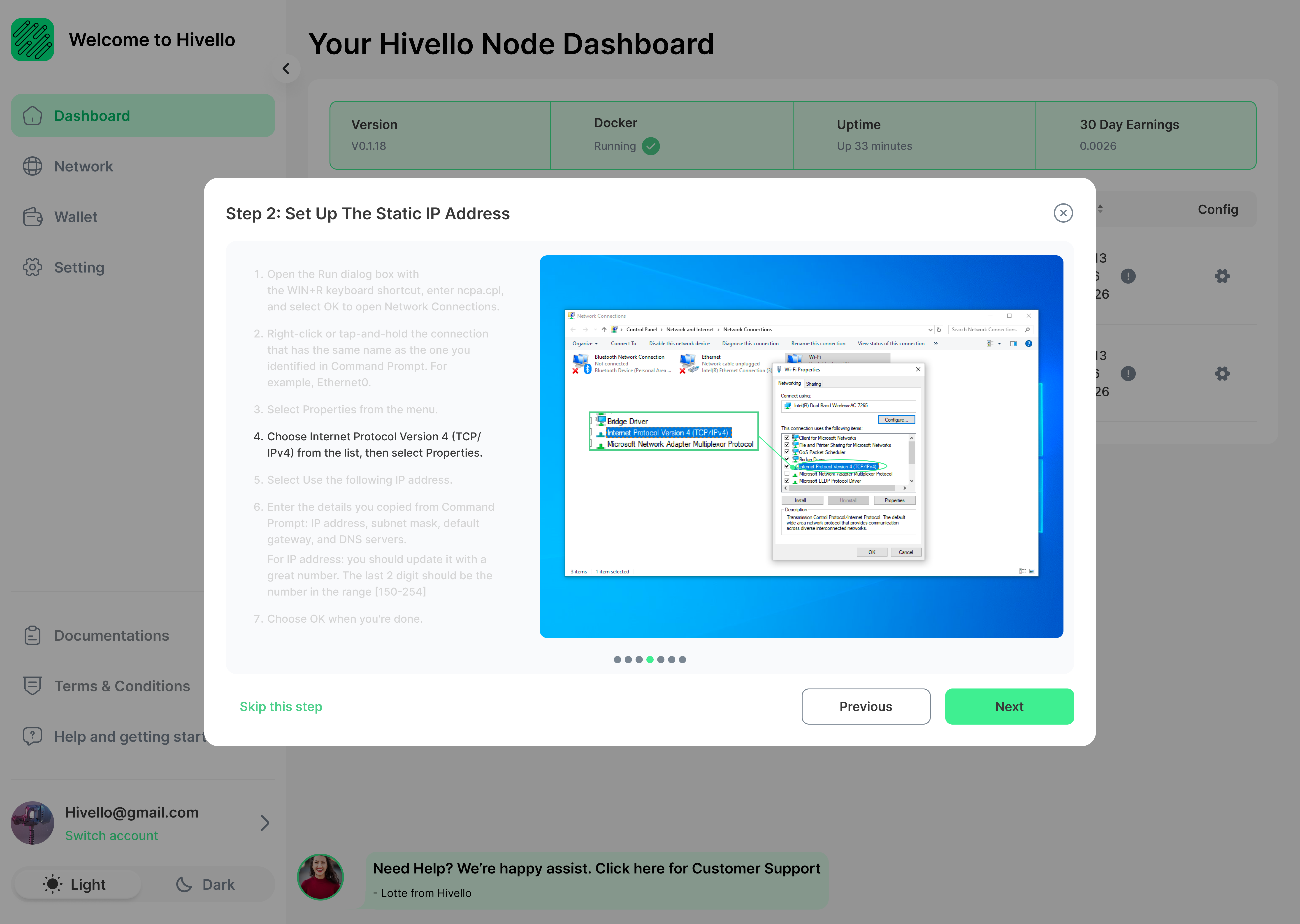
5. Configure Static IP
Select "Use the following IP address" to set up a static IP.
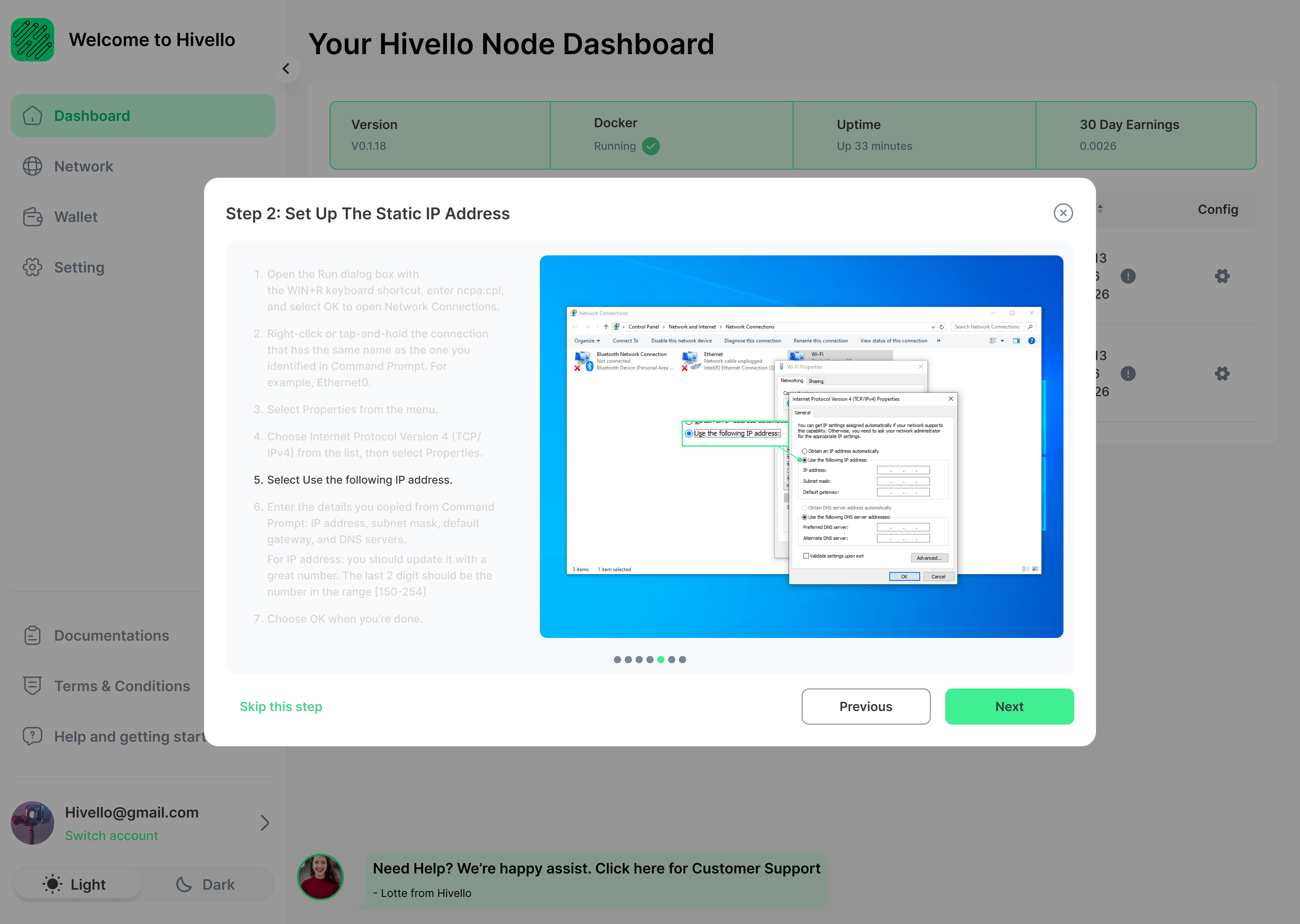
6. Enter Network Details
Enter the details you noted from the Command Prompt:
- IP Address: Use a static IP. The last two numbers should be between 150-254 to reduce the chance of conflicts.
- Subnet Mask
- Default Gateway
- DNS Servers
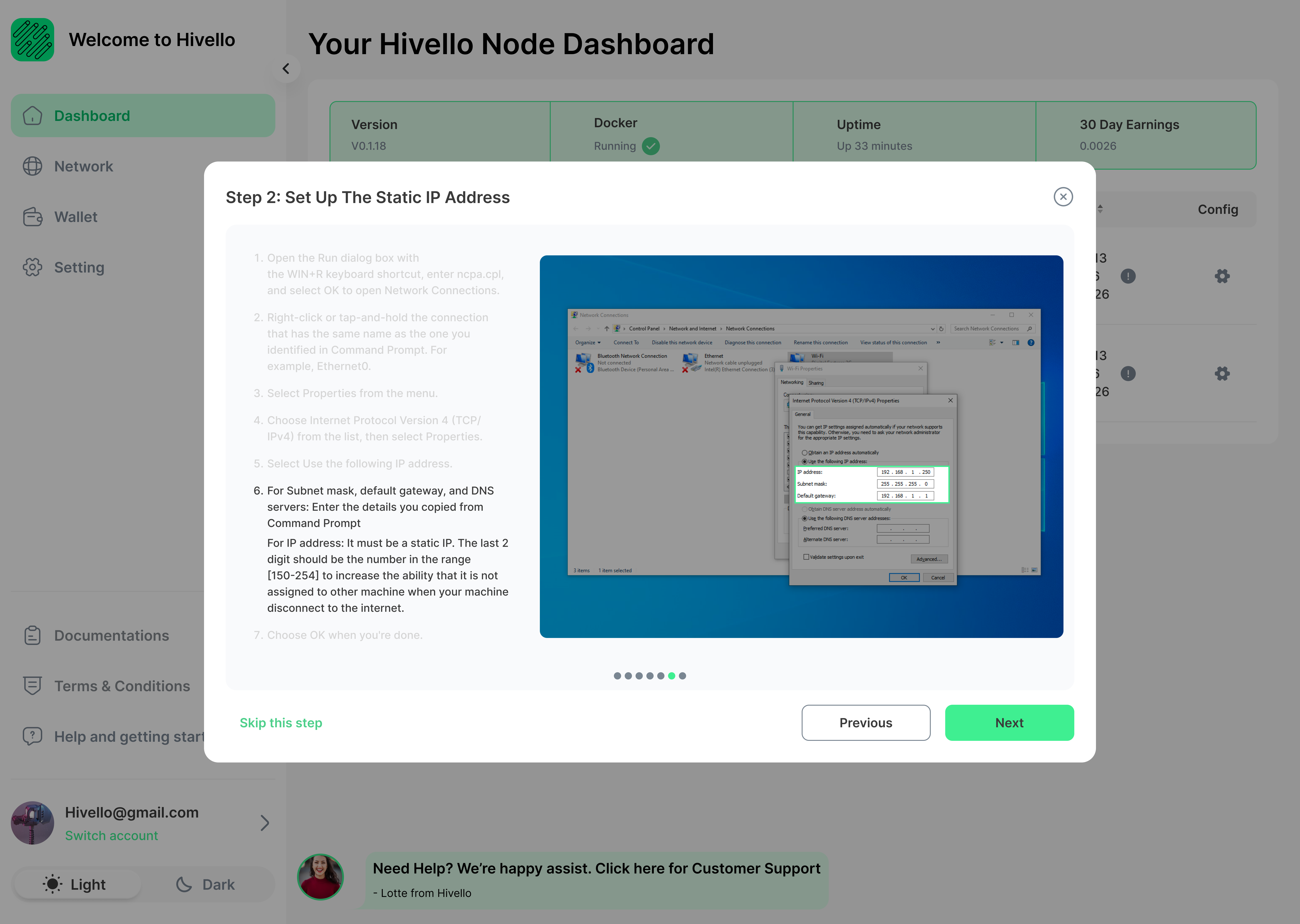
7. Save Changes
Click "OK" to save your changes.
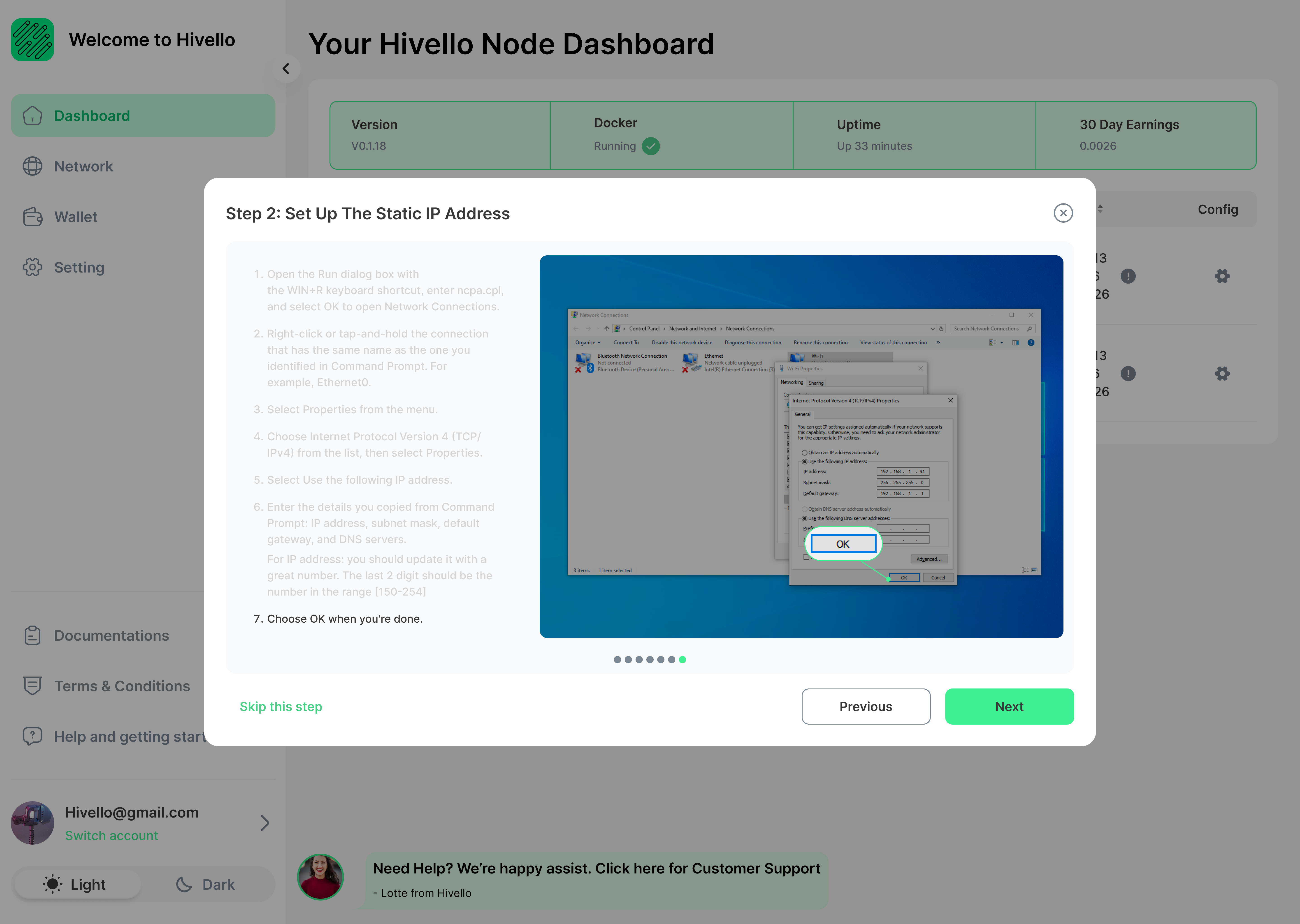
Step 3: Configure Port Forwarding
1. Access Your Router's Admin Panel
Open your web browser and enter your router's IP address (usually 192.168.0.1 or 192.168.1.1). Log in with your administrator credentials.
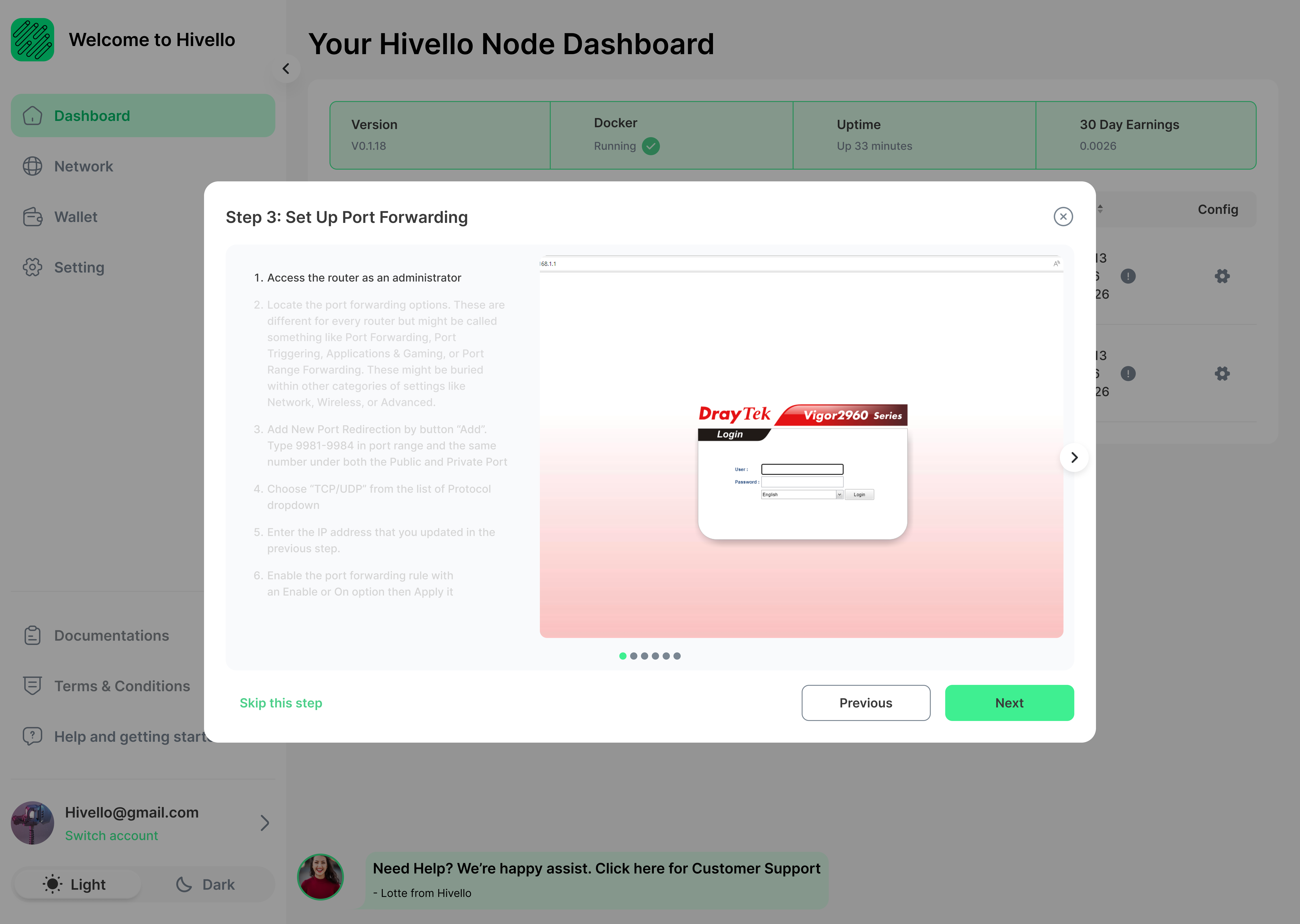
2. Locate Port Forwarding Settings
Find the port forwarding options in your router's settings. This might be under categories like "Port Forwarding", "Port Triggering", or "Applications & Gaming".
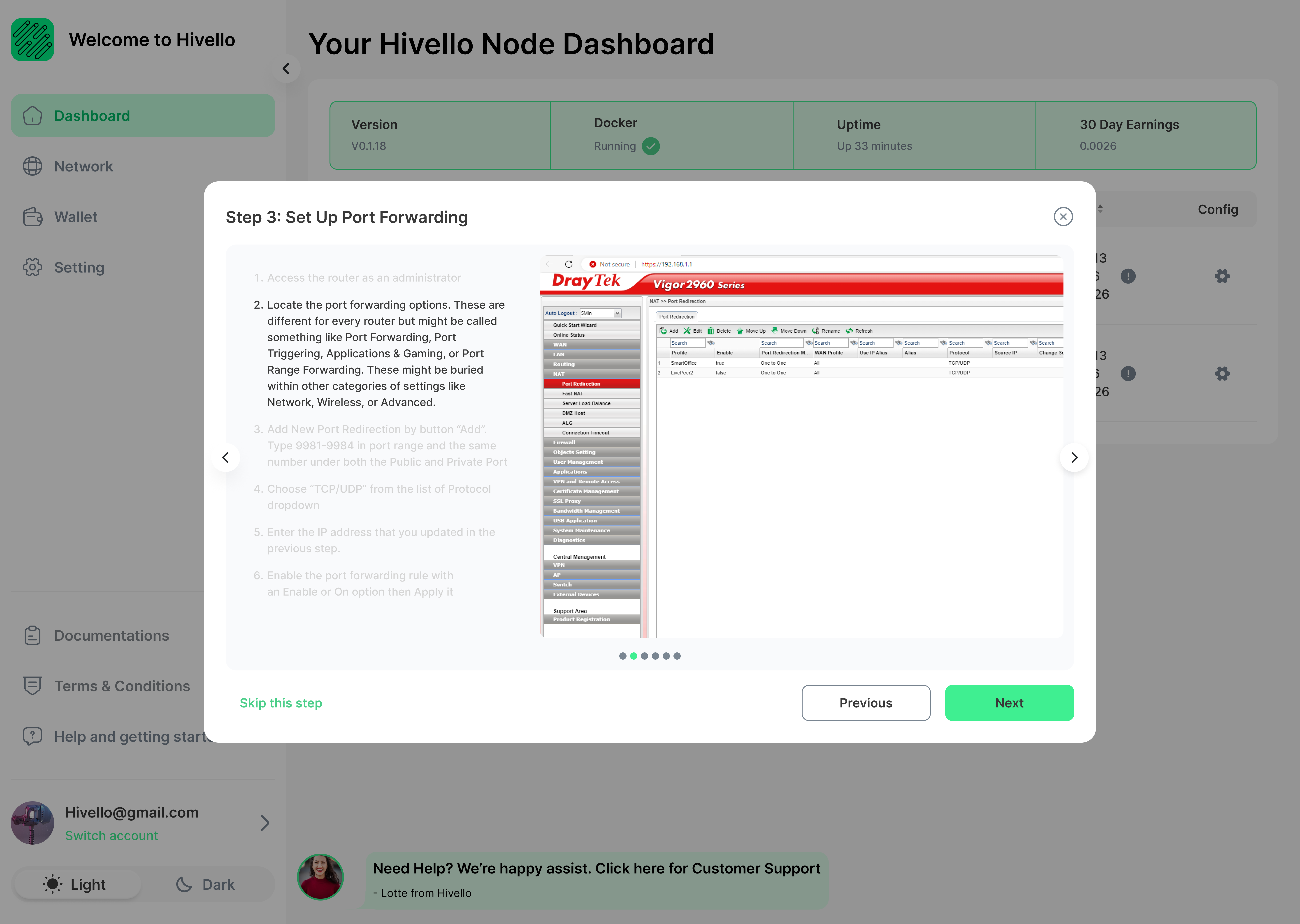
3. Add New Port Forwarding Rule
Click "Add" to create a new port forwarding rule. Enter the port range 9981-9984 for both public and private ports.
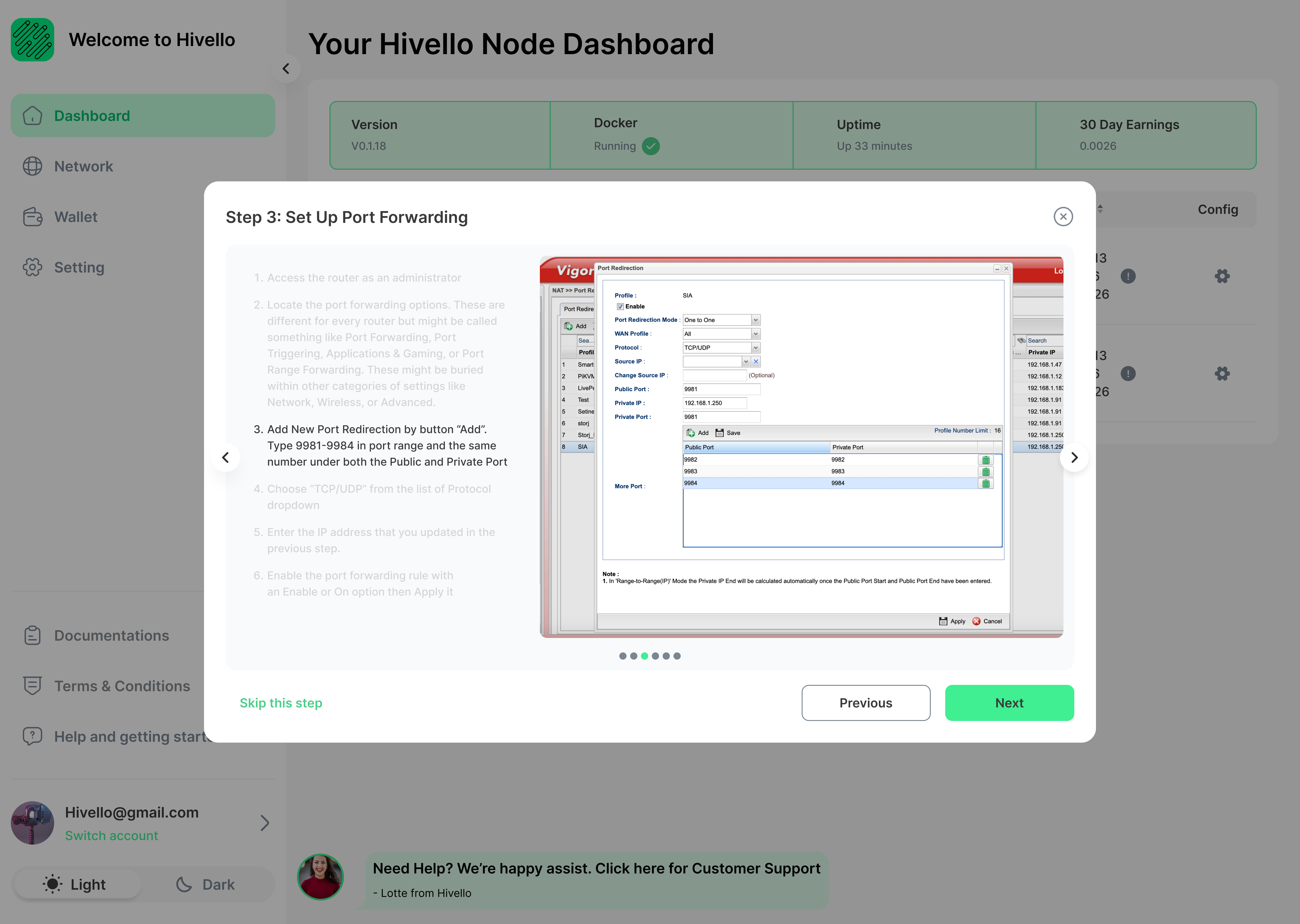
4. Select Protocol
Choose "TCP/UDP" from the protocol dropdown menu.
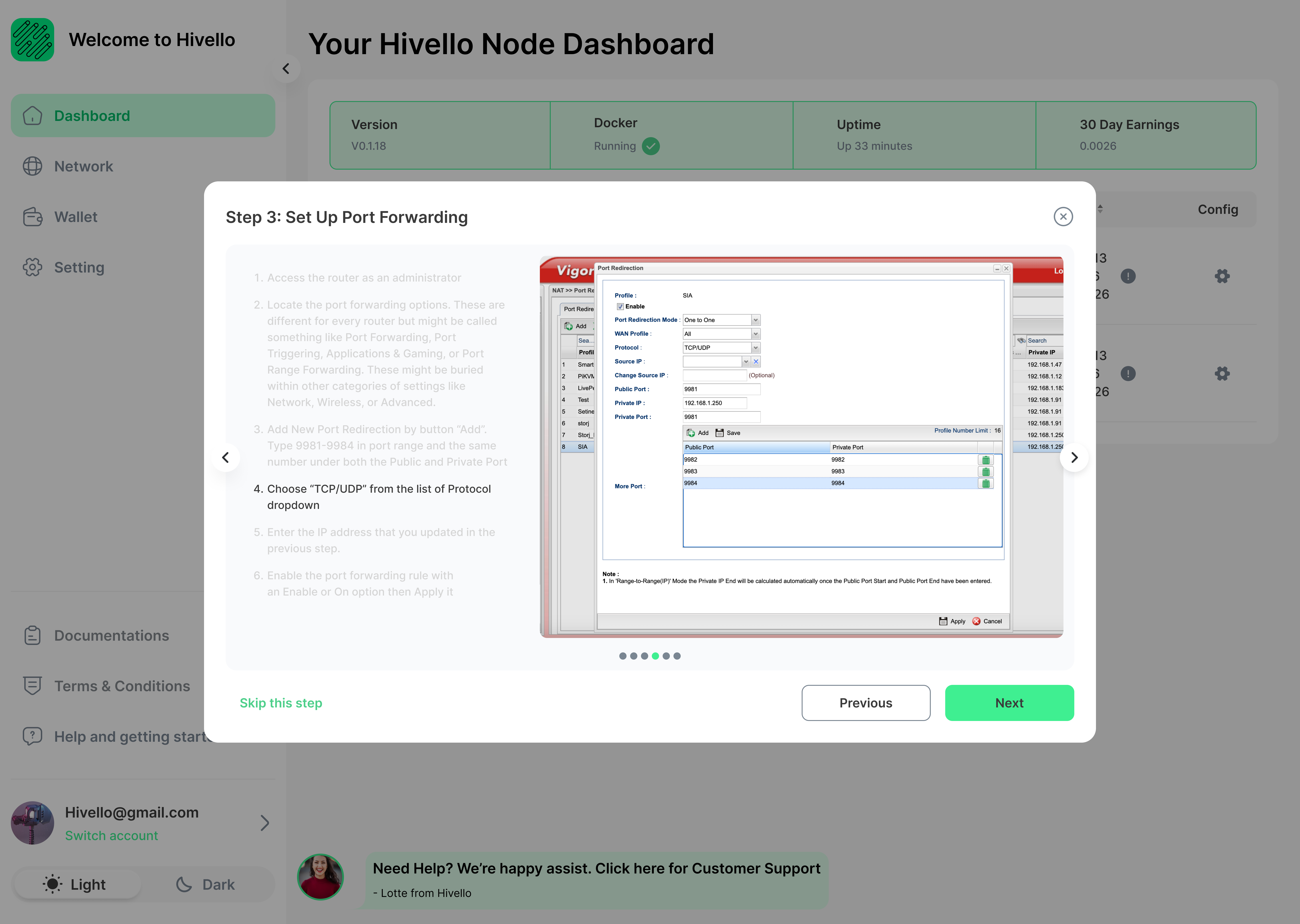
5. Enter Your Static IP Address
Input the static IP address you set up in Step 2.
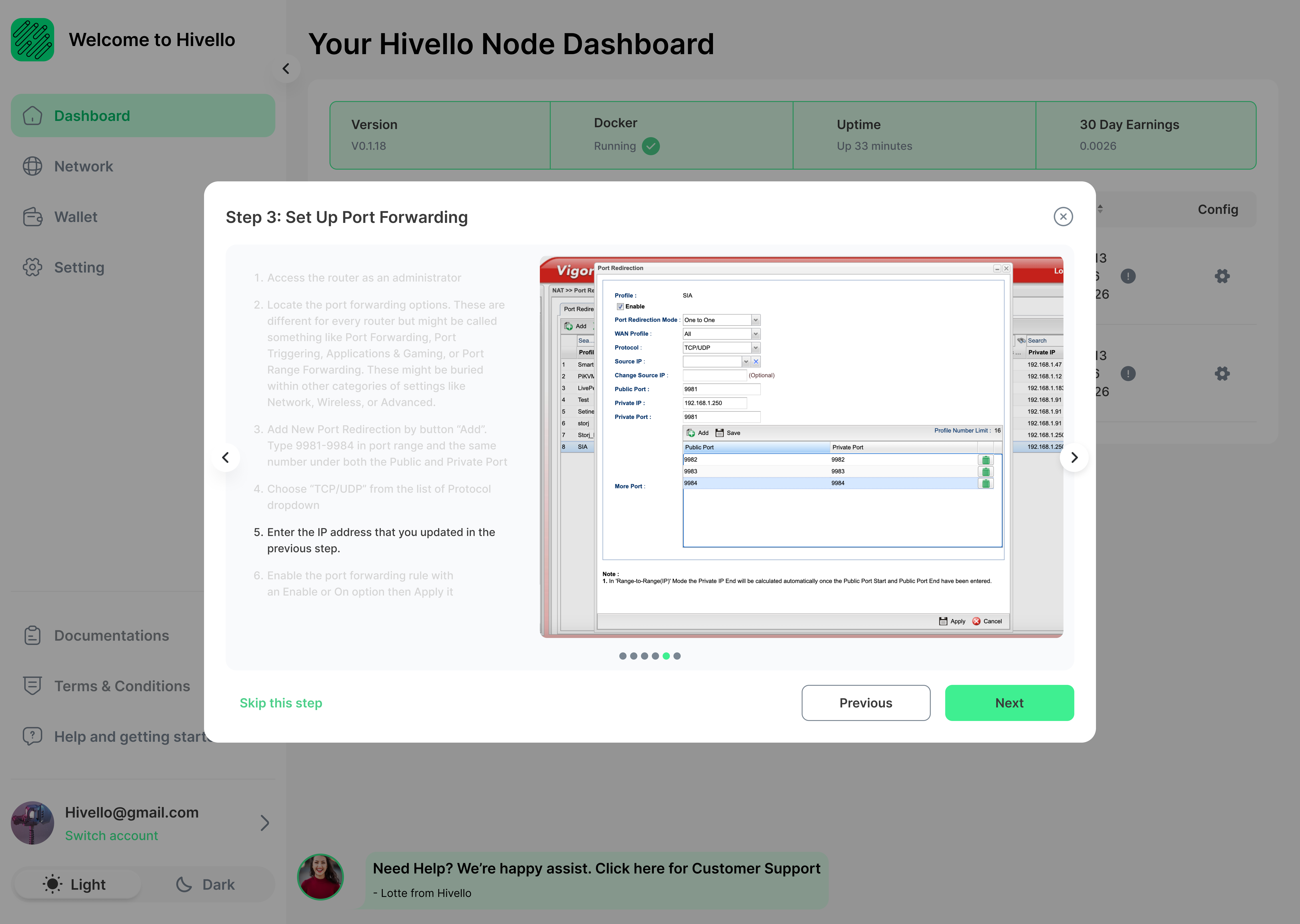
6. Enable and Apply the Rule
Enable the port forwarding rule and apply the changes.
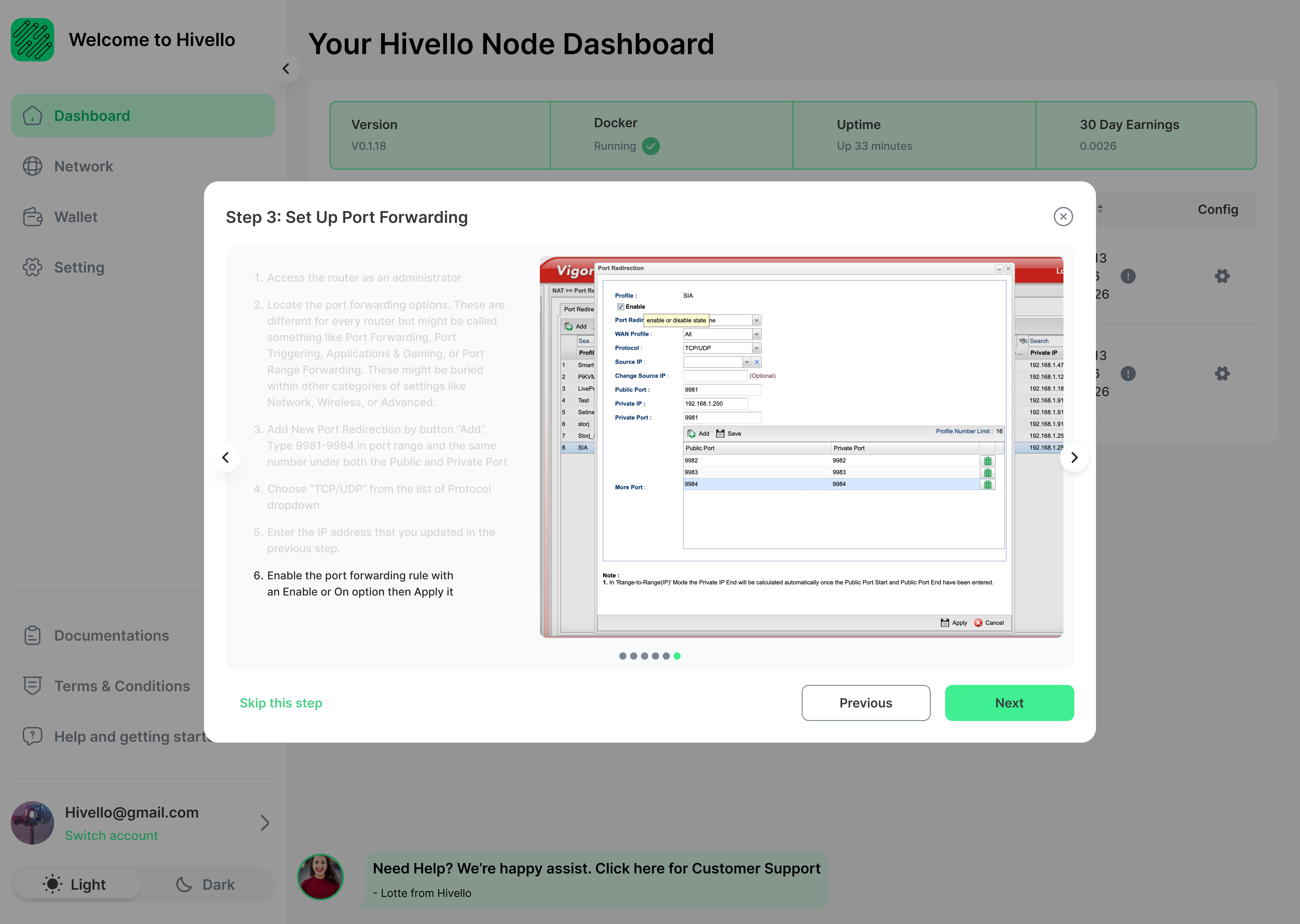
Conclusion
You have successfully set up port forwarding for your Sia node. This configuration allows your node to communicate effectively with the Sia network, ensuring optimal performance. Remember to keep your router and Sia software updated for the best experience.
Keywords: Sia blockchain, port forwarding, static IP, network configuration, router settings, IP address, subnet mask, default gateway, DNS servers, TCP/UDP protocol